Google Plus has become increasingly visual since its inception a handful of years ago. But given their love of integrating services, that isn’t a surprise since it makes sharing content so easy, it was only a matter of time before media became a primary focus.
There’s no wonder Google Plus has become so powerful visual marketing medium.
But in what ways can you best take advantage of this more visual side of Google Plus? Luckily, there are several options.
Share Content as a Photo
It’s no surprise that photo-based content grabs more attention than a “link” or a text update.
Let me explain…
Here’s how you share your link normally:
Here’s how you can share the same link as a photo:
Here’s the difference: If you share your content as a “link”, you get a “dofollow” link from Google Plus. Don’t get me wrong, I don’t care about the link (or a PageRank) itself… But what it tells us is that Google will probably use that data in its ranking and trust algorithm:
If you share as a link, you’ll end up with a more attention-grabbing update:
Therefore I recommend using both
You can always share the same URLs twice: First as a link, and then in three or more days, re-package that Google Plus update as a photo.
5 Cool Ideas for Visually Updating Your Google Plus Stream
- Here are easy tools to create infographics
- Here are some awesome tools to turn interesting quotes into viral visual content
- Add in a watermark to show where the original came from, and watch is spread from your circles through the network. It is one of the easiest ways to market yourself and your brand, and quick as well.
- Create images using Strip Generator
- Make the most of the screenshots
More Google Plus Photo Tips:
Backup your mobile photos: Another good feature Google has added to their social network is automatic mobile photo backups. Never worry about losing photos again. Just go into the settings of the mobile app, into backup photos, and select whether you want to just auto upload them when you are on WIFI, or both on WIFI and through your phone’s network.
Search For Your Own Photos
One of the coolest features that most people don’t know about is a self image search. When you are logged into your account go to Google Search and put in “my photos”. You can also put in “my photos of [photo subject]”. This will bring up images, many times of a specific object you have specified, that have been uploaded onto your Google Plus or other Google accounts.
The great thing about this is that is helps you to find images fast. It might also allow you to find unauthorized sources housing your images.
Enhance Photos In Google Plus
Most social networks have a couple of tools thrown in to allow you to make changes to your photo before posting. These are usually just to let you crop or zoom, in order to make a more effective cover or profile photo.
Google Plus takes it to another level. They offer users the ability to more heavily edit their work, including enhancement features and filters. From adding frames to switching to black and white to adding things into the image itself, they have a number of fun ways to change things up. You don’t have to worry about ruining the image; everything can be reverted to its original, or the last change can be removed. There will be a preview of the original to reference as you go.
Conclusion
Google Plus has its problems, but it is also a fantastic tool that has really upped the game when it comes to visual use. You can take advantage of these features in many ways, whether you are adding visual content for personal or professional reasons.
Do you have a way that you use Google Plus visuals that isn’t on the list? Let us know in the comments.

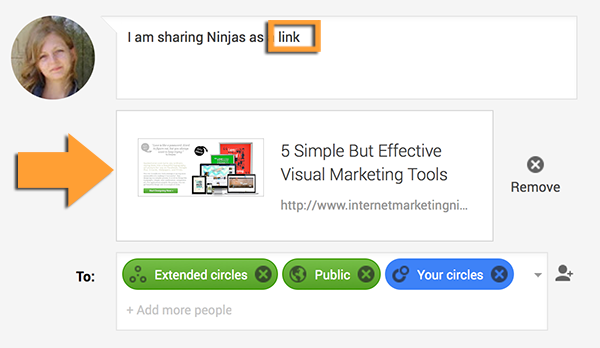
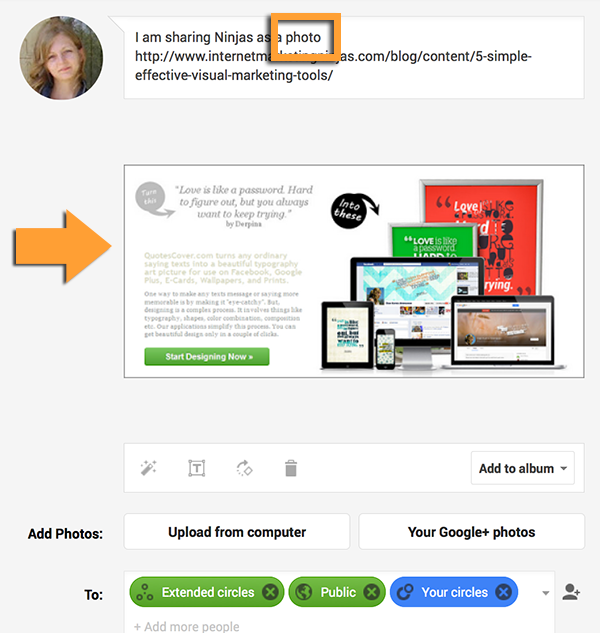
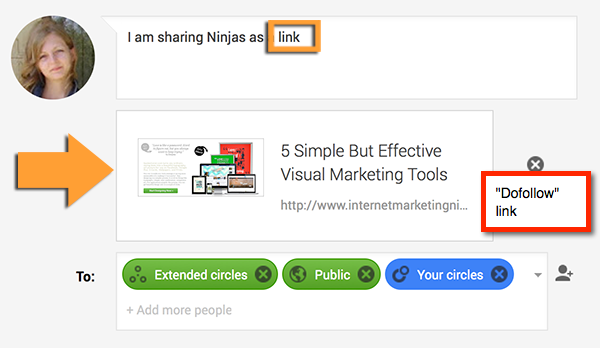
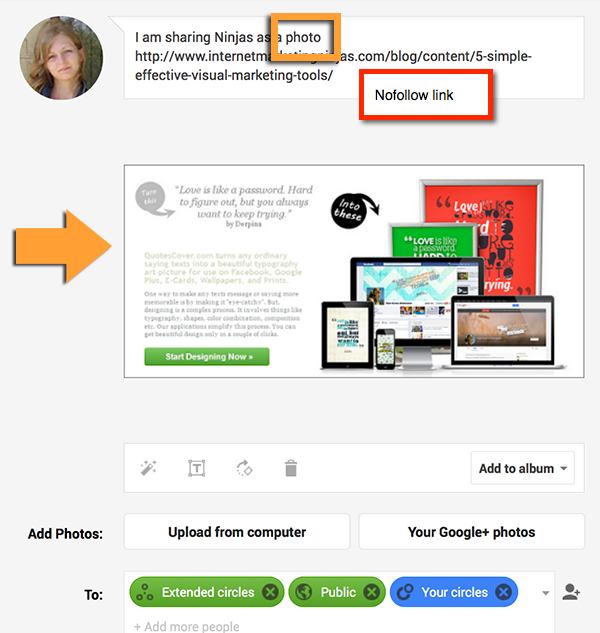



83 Responses
RT @seosmarty: How to Use Google Plus for Visual Marketing http://t.co/8IT2ejeklK
New @webuildpages: How to Use Google Plus for Visual Marketing http://t.co/Q7ZgxpkuqE
How to Use Google Plus for Visual Marketing http://t.co/ilu6hJbfAY
Really good insight into utilizing Google+ from @seosmarty http://t.co/Ks2zovYdAf
How to Use Google Plus for Visual Marketing http://t.co/YSAUUYSz1V #OnlineMarketing
RT @seosmarty: How to Use Google Plus for Visual Marketing http://t.co/8IT2ejeklK
RT @seosmarty: How to Use Google Plus for Visual Marketing http://t.co/8IT2ejeklK
G+: ‘How to Use Google Plus for Visual Marketing’ by IM Ninjas http://t.co/z1DdO0gO2k http://t.co/YNRTo1TWYB
How to Use Google Plus for Visual Marketing http://t.co/2ZDNXx3It1 via @ninjasmarketing by @seosmarty
RT @kikolani: How to Use Google Plus for Visual Marketing http://t.co/2ZDNXx3It1 via @ninjasmarketing by @seosmarty
RT @kikolani: How to Use Google Plus for Visual Marketing http://t.co/2ZDNXx3It1 via @ninjasmarketing by @seosmarty
Good piece by @seosmarty –> ‘How to Use Google Plus for Visual Marketing’ by @NinjasMarketing http://t.co/c9mjCJMrUN
cool nuance nice find @seosmarty – How to Use Google Plus for Visual Marketing’ by @NinjasMarketing http://t.co/4KJMFnnjmK
RT @boggles: cool nuance nice find @seosmarty – How to Use Google Plus for Visual Marketing’ by @NinjasMarketing http://t.co/4KJMFnnjmK
@boggles @NinjasMarketing Thanks, Chris 😉
‘How to Use Google Plus for Visual Marketing’ by @NinjasMarketing http://t.co/Sg8rCEESOP
How to Use Google Plus for Visual Marketing: Google Plus has become increasingly visual since its inception a … http://t.co/f4inXrjXOj
‘How to Use Google Plus for Visual Marketing’ by @NinjasMarketing http://t.co/PvMaqZHCrq
‘How to Use Google Plus for Visual Marketing’ by @NinjasMarketing http://t.co/keQm5vfjlI
‘How to Use Google Plus for Visual Marketing’ by @NinjasMarketing http://t.co/gKODaZq3E0
‘How to Use Google Plus for Visual Marketing’ by @NinjasMarketing http://t.co/pph9wCncRR
‘How to Use Google Plus for Visual Marketing’ by @NinjasMarketing http://t.co/oUx6s4pBCD
‘How to Use Google Plus for Visual Marketing’ by @NinjasMarketing http://t.co/swYlCaKreA
‘How to Use Google Plus for Visual Marketing’ by @NinjasMarketing http://t.co/Tb24heSMMG
‘How to Use Google Plus for Visual Marketing’ by @NinjasMarketing http://t.co/xt9Q0QoXDw
‘How to Use Google Plus for Visual Marketing’ by @NinjasMarketing http://t.co/z3GRYl4VDK
‘How to Use Google Plus for Visual Marketing’ by @NinjasMarketing http://t.co/ehXpbogfdY
‘How to Use Google Plus for Visual Marketing’ by @NinjasMarketing http://t.co/tXHBi2FBmI
‘How to Use Google Plus for Visual Marketing’ by @NinjasMarketing http://t.co/B8TB1GCcXM
‘How to Use Google Plus for Visual Marketing’ by @NinjasMarketing http://t.co/c4ZMCP74Lo
How to Use Google Plus for Visual Marketing http://t.co/JEk28mYssf http://t.co/iZSTA4bzUw
How to Use Google Plus for Visual Marketing http://t.co/qYOvXWzUI2 http://t.co/GXa7V4YnW5
RT @seosmarty: How to Use Google Plus for Visual Marketing http://t.co/8IT2ejeklK
RT @kim_cre8pc: ‘How to Use Google Plus for Visual Marketing’ by @NinjasMarketing http://t.co/Sg8rCEESOP
‘How to Use Google Plus for Visual Marketing’ by @NinjasMarketing http://t.co/dWVXxPqqH0
RT @kikolani: How to Use Google Plus for Visual Marketing http://t.co/2ZDNXx3It1 via @ninjasmarketing by @seosmarty
[TIP] –> ‘How to Use Google Plus for Visual Marketing’ by @NinjasMarketing http://t.co/6MUby8f7pU http://t.co/aR8w89489V
How to Use Google Plus for Visual Marketing http://t.co/tawiuX9dCn #DigitalMarketing
How to Use Google Plus for Visual Marketing http://t.co/nsN1V5Ab8w
How to Use Google Plus for Visual Marketing – Google Plus has become increasingly visual since its inception a han… http://t.co/SykyC22unv
‘How to Use Google Plus for Visual Marketing’ by @NinjasMarketing http://t.co/kTtNxF8R1n
RT @myblogguest: ‘How to Use Google Plus for Visual Marketing’ by @NinjasMarketing http://t.co/xt9Q0QoXDw
How to Use #Google_Plus for Visual Marketing http://t.co/mHSIGIWDcP
“How to Use Google Plus for Visual Marketing” http://t.co/vGg8eSDYj9
How to Use Google Plus for Visual Marketing http://t.co/g6YRkT0nR9
‘How to Use Google Plus for Visual Marketing’ by @NinjasMarketing http://t.co/i6L0BoIFni
‘How to Use #Google Plus for #Visual #Marketing’ by @NinjasMarketing http://t.co/eTPxLdHIVw
‘How to Use Google Plus for Visual Marketing’ by @NinjasMarketing http://t.co/mDCBhvjzHD
“How to Use Google Plus for Visual Marketing” http://t.co/EVkrL29KPw #googleplus #marketing
RT @kikolani: How to Use Google Plus for Visual Marketing http://t.co/2ZDNXx3It1 via @ninjasmarketing by @seosmarty
How to Use Google Plus for a Visual Marketing boost (via Internet Marketing Ninjas): http://t.co/cqpGABPq3X http://t.co/cafyOBB919
RT @ingeniousbrit: How to Use Google Plus for a Visual Marketing boost (via Internet Marketing Ninjas): http://t.co/cqpGABPq3X http://t.co/…
How to Use Google Plus for Visual Marketing – http://t.co/e1YyWKO6b7 via @NinjasMarketing
How to Use Google Plus for Visual Marketing http://t.co/z6JJa0gLzd
How to use Google+ for visual marketing http://t.co/tenKrLRQMT by @NinjasMarketing #gplus #smm
How to Use Google Plus for Visual Marketing | http://t.co/aS1sSwWNlB | #marketing #ecommerce #seo
RT @NickRink: How to Use Google Plus for Visual Marketing http://t.co/z6JJa0gLzd
How to Use Google Plus for Visual Marketing http://t.co/9CBP2yfx51
How to Use Google Plus for Visual Marketing | http://t.co/LhZxmevkau | #marketing #ecommerce #seo
RT @clued_co: How to Use Google Plus for Visual Marketing | http://t.co/LhZxmevkau | #marketing #ecommerce #seo
How to Use Google Plus for Visual Marketing http://t.co/L8UWF6PJnD
‘How to Use Google Plus for Visual Marketing’ by @NinjasMarketing http://t.co/ws7NZkFvkR
RT @seosmarty: ‘How to Use Google Plus for Visual Marketing’ by @NinjasMarketing http://t.co/ws7NZkFvkR
RT @seosmarty: ‘How to Use Google Plus for Visual Marketing’ by @NinjasMarketing http://t.co/ws7NZkFvkR
RT @seosmarty: ‘How to Use Google Plus for Visual Marketing’ by @NinjasMarketing http://t.co/ws7NZkFvkR
RT @seosmarty: ‘How to Use Google Plus for Visual Marketing’ by @NinjasMarketing http://t.co/ws7NZkFvkR
RT @kikolani: How to Use Google Plus for Visual Marketing http://t.co/Aq4oF4ZImc via @NinjasMarketing by @seosmarty
RT @nevernorth: RT @kikolani: How to Use Google Plus for Visual Marketing http://t.co/Aq4oF4ZImc via @NinjasMarketing by @seosmarty
RT @nevernorth: RT @kikolani: How to Use Google Plus for Visual Marketing http://t.co/Aq4oF4ZImc via @NinjasMarketing by @seosmarty
How to use Google Plus for Visual Marketing
http://t.co/cKrOHSsRWg http://t.co/ou5s8TdjdK
‘How to Use Google Plus for Visual Marketing’ by @NinjasMarketing http://t.co/MFR4p60zTQ
in what ways can you best take advantage of this more visual side of Google Plus? http://t.co/HvbBnb6j0o
#6.2 Visual marketing on G+ is huge! http://t.co/xt9Q0QH6RE #myblogguest
RT @myblogguest: #6.2 Visual marketing on G+ is huge! http://t.co/2Bc3d6rBHf #myblogguest
RT @myblogguest: #6.2 Visual marketing on G+ is huge! http://t.co/xt9Q0QH6RE #myblogguest
RT @myblogguest: #6.2 Visual marketing on G+ is huge! http://t.co/0GZdF2t3Lu #myblogguest
RT @myblogguest: #6.2 Visual marketing on G+ is huge! http://t.co/h9GIheoSda #myblogguest
RT @myblogguest: #6.2 Visual marketing on G+ is huge! http://t.co/CAXxxNPteh #myblogguest
How to Use Google Plus for Visual Marketing #SocialMedia #ContentMarketing #SEO http://t.co/v5YuCGAC2H
How to Use Google Plus for Visual Marketing #SocialMedia #ContentMarketing #SEO http://t.co/Sswz6Faqn4
RT @ILoveVictory100: How to Use Google Plus for Visual Marketing #SocialMedia #ContentMarketing #SEO http://t.co/Sswz6Faqn4
With all of its options & benefits, easy guide to use – How to Use Google+ for #Visual #Marketing by @NinjasMarketing http://t.co/7dz88UhVxC
How to Use Google Plus for Visual Marketing #SocialMedia #ContentMarketing #SEO http://t.co/uj5WkdFh5I
Comments are closed.