It is always nice to have a couple of ways to more efficiently use your computer. Shortcuts are placed into everything from your desktop to applications, and using them can save you both time and energy. It is all about being able to better operate your own computer, and to get the most out of it just as the program creators intended you to.
Browsers are usually more hack heavy than other software. Shortcuts are built in, and third party extensions are made all the time to even further enhance them. Chrome and Firefox are both better known for it than other browsers, like IE or Opera – which is probably one of the reasons that users seem to prefer them.
When it comes to copying links, you always have the manual option. But what if you want something faster, or have to copy more than one at once? People who deal with data entry or database maintenance will be faced with this a lot, and having a couple of hacks available on your browser will make the process a lot simpler. Not to mention less time consuming.
I am basing this on the assumption that most reading have either Firefox or Chrome.
1. Copy Links (FF)
Pull whatever links from a page you might want, with three basic selections on this Chrome extension. It allows you to copy all links, copy all text links, or copy all text links within a certain select you have highlighted on the page. You access it through a toolbar, which is how a lot of programs work these days, obviously. So it might be a tiny inconvenient if you already have a lot of buttons up there.
Don’t be fooled by the bad reviews on this one. When it was first released it had a lot of bugs and issues. But those have since been fixed, and it works much better. You do have to refresh the page after installing it, however. Otherwise it won’t properly pull links until you do. That is only a slight inconvenience, and refreshing the once is enough to take care of it.
2. Copy Link Text (Chrome)
This is a less basic alternative for Chrome than the tool above. It has more options and features, and a much higher rating because of it. One feature is that you can right click and then copy the link text instead of the link address. A quick way to pull it from the page in its entirety, to be sure. The extension was actually based on number six of this list, the Firefox addon CoLT. So if you like that program and want the Chrome equivalent, this is the closest you can get.
3. Remove Redirects Video (Both)
Do you hate the ugly Google Redirects when you try to copy the link from a result? This is a problem I have all the time, and I usually have to open a page and pull the link directly from the site URL. Which takes more time than I like when I am rushing to gather resources for a project, or just want it for reference. This video shows you how to easily remove the redirect. It is based on a Greasemonkey script, which you can find the details of in the video. The process is tested on Firefox, but I don’t see why it wouldn’t work on Chrome.
4. Copy URLs and Text for Multiple Links (Both)
Select different active links and copy them all at the same time. This is a super simple addon for Firefox that that creates a draw box selection with what you want, and allowing you to remove anything you don’t. The links are copied in full, either as a basic URL or text link. Then you can paste them where you need to in a clean list. Not a lot to it, but it works.
5. Link2Clip (Chrome)
This one is a lot like the other extensions, except that instead of a toolbar button it runs through the contextual menu. It has a default shortcut of Shift+C and then copies it to your clipboard for easy retrieval. There isn’t a whole lot to this one, but it works as it states and without any bugs. If you just want a really basic link copying extension for Chrome, this is one of your better options.
6. CoLT (FF)
Standing for ‘Copy Link Text’, this is probably the most well known link copying addon for Firefox, and the best rated. It appears in the context menu when you right click, and lets you select how to copy the link and what to copy it as. You can choose from HTML, plain text and BB Code. Or, get a format that works for either FuseTalk or Wikipedia. It is fully customizable to your needs, including shortcuts, all through the advanced settings.
Do you know of any good Firefox or Chrome extensions that allow you to copy links? Let us know in the comments!

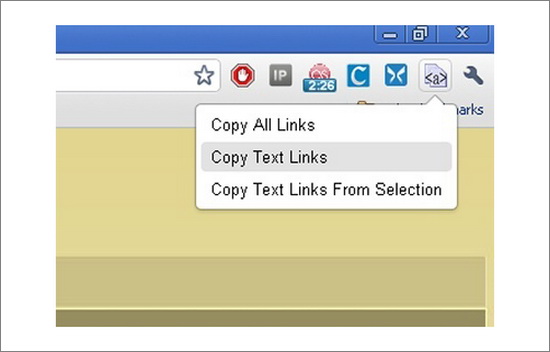
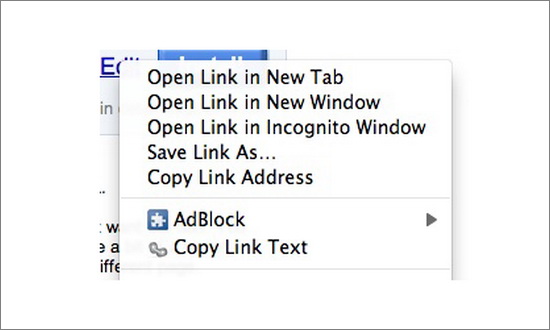
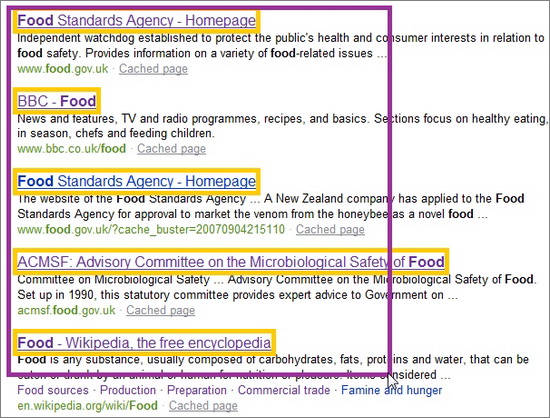
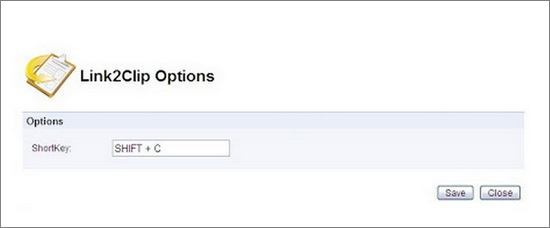
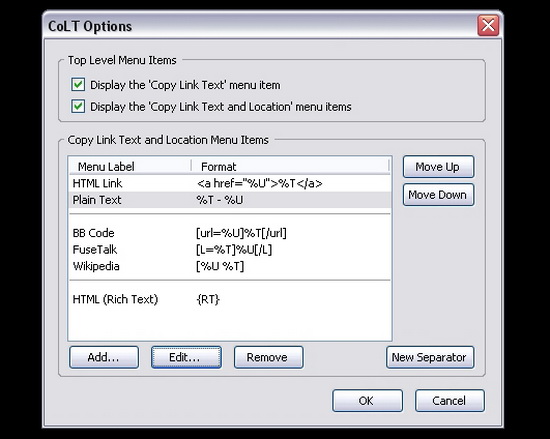



37 Responses
6 Hacks to Copy Links in FireFox and #Google Chrome http://t.co/XvNsTzV0
IM Ninjas: 6 Hacks to Copy Links in FireFox and Google Chrome http://t.co/nRyIKUdW
Paul Blue Lights Grogan liked this on Facebook.
6 Hacks to Copy Links in FireFox and Google Chrome ~ Via @NinjasMarketing http://t.co/vUNNkoBG
Geoff Kennedy liked this on Facebook.
nice
The Net Biz Reviewer – Don’t Get Scammed Online liked this on Facebook.
Insiders’ Host Review liked this on Facebook.
6 Hacks to Copy Links in FireFox and Google Chrome http://t.co/aFTT3n7Q
6 Hacks to Copy Links in FireFox and Google Chrome http://t.co/DWEKbkup
6 Hacks to Copy Links in FireFox and Google Chrome @NinjasMarketing http://t.co/6UrcXbr5
6 Hacks to Copy Links in FireFox and Google Chrome @NinjasMarketing http://t.co/b9Wh4x47
6 Hacks to Copy Links in FireFox and Google Chrome @NinjasMarketing http://t.co/UgkYsxCU
6 Hacks to Copy Links in FireFox and Google Chrome @NinjasMarketing http://t.co/8XTXHMNV
6 Hacks to Copy Links in FireFox and Google Chrome @NinjasMarketing http://t.co/WMUchDJG
6 Hacks to Copy Links in FireFox and Google Chrome @NinjasMarketing http://t.co/7cdOUh40
6 Hacks to Copy Links in FireFox and Google Chrome @NinjasMarketing http://t.co/ew33a08R
6 Hacks to Copy Links in FireFox and Google Chrome @NinjasMarketing http://t.co/oDFsrfoa
6 Hacks to Copy Links in FireFox and Google Chrome @NinjasMarketing http://t.co/hGeKfV62
6 Hacks to Copy Links in FireFox and Google Chrome @NinjasMarketing http://t.co/8kesAkYA
6 Hacks to Copy Links in FireFox and Google Chrome @NinjasMarketing http://t.co/XdhcvWWH
6 Hacks to Copy Links in FireFox and Google Chrome @NinjasMarketing http://t.co/9JSSybhN
6 Hacks to Copy Links in FireFox and Google Chrome @NinjasMarketing http://t.co/9Ugb9Prd
6 Hacks to Copy Links in FireFox and Google Chrome @NinjasMarketing http://t.co/u7LyImbv
6 Hacks to Copy Links in FireFox and Google Chrome @NinjasMarketing http://t.co/vzdvW4kc
@NinjasMarketing Hey ninjas just an fyi the “6 link hacks” page appears to be down http://t.co/3TIh9jFp
@gary_esposito sorry! this is correct URL http://t.co/xJzKBxVA
http://t.co/hn039jrV Awesome stuff (as usual from the Smarty.)
Great shortcuts, Ann. You share the best stuff. Thanks for being so generous with your knowledge. Now tell me, which browser you like the best? I’m geeking it these days with Firefox and Chrome, slight advantage to Chrome, though.
6 Hacks to Copy Links in FireFox and Google Chrome @NinjasMarketing http://t.co/xVNulAFZ
good.
Auto Profit Income liked this on Facebook.
Hanging Wire liked this on Facebook.
Free Guide to Internet Marketing Success liked this on Facebook.
I must this is gonna be helpful for me to work on http://www.localonspot.com
David Martin liked this on Facebook.
Comments are closed.