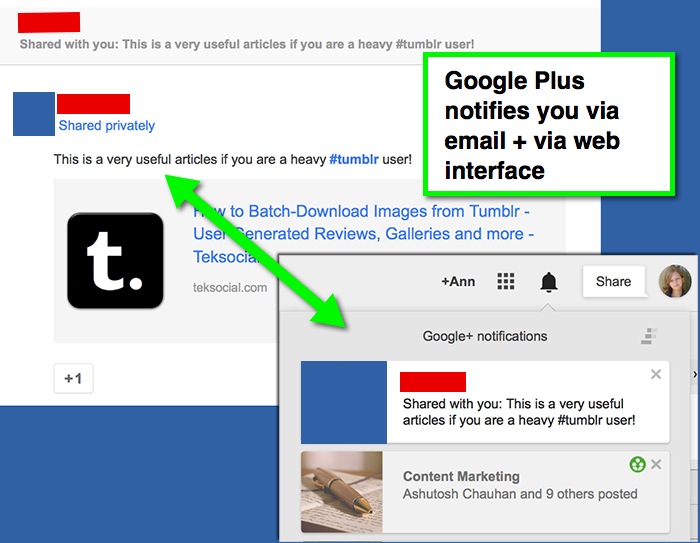
Google Plus, as always, defines the feature quite vaguely:
Google+ notifications can be photos, messages, videos, events, or other things that are shared with you. You might be notified if someone +1’s your photo, invites you to an event, or if a celebrity you’re following shares something new.
Let’s try and dig more details of how Google Plus notifications really work:
1. Who You Can Receive Notifications From (by Default)
Default settings:
- Who can send you notifications? Extended circles
- Notification delivery: Your default G+ email
That being said notifications work both sides by default:
- They send you a web-based notification
- They send you an email
You can change the default settings (here’s some info). I won’t describe how and why to do that (@MartinSherv did a pretty good job explaining that here).
The focus of this article is not really to show how you control what you hear from who on Google Plus. The focus is what your followers see by default and which of your actions reach them effectively, so we are only reviewing DEFAULT settings here (few people ever change those)
So let’s review Extended circles in a bit more details here…
Google Plus official guide is trying to explain that clearly:
Your extended circles include people in your circles’ circles***.
Basically, to put it simply, if you visit someone’s profile and see “In common with you”, that person is already in your extended circles (as you have common connections):
Does it mean that only your friends and friends of you friends can really send you notifications through Google Plus?
Not quite…
If we look deeper into how Google Plus notifications work, we’ll see that there’s more to that. Below there’s a list of exactly what types of updates you are notified on [I am using the notes in brackets to explain who can send you those updates.]
2. How Notifications Work
Notifications will update you of the following:
1. Who added you to circles
[Does the person need to be in your “extended circle” to make it to the notifications? – No, anyone who added you will be there randomly]
2. Who name-tagged (mentioned) you
[Does the person need to be in your “extended circle” to be able to name-tag you? – No, anyone on Google Plus can name tag you unless this is not a Business Page you are not following]
Note: Here’s a neat tip on how to name-tag easier
Also mind that *as a page* you cannot name-tag a person unless he/she is circling your page (hence less freedom here)
3. Community and event invitations
[Who can send you community invitation? – Only people in your extended circles]
4. Community updates (only those that have NOTIFICATIONS ON)
5. Who +1 (plussed), re-shared and/or commented on the update you shared in your stream + Who else commented on the update where you commented earlier
[Does the person need to be in your “extended circle” to make it to the notifications? – No, anyone who interacted with your share will make it to notifications]
6. When someone shared an update with you*
[Who can share things with you? – Only people in your circles]
Conclusion: How you can get into “Notifications” at Google Plus:
- Add people to circles;
- Name-tag people (you can tag anyone, not just people in your extended circles unless you are a business page)
- Invite people to community (you can invite anyone from your extended circles)
- Start threads in G+ communities
- Plus, re-share and comment on other people’s G+ shares
- Share updates with some of your circles: Don’t do that too often! (You can share updates with anyone from your circles)
Let’s keep in touch!

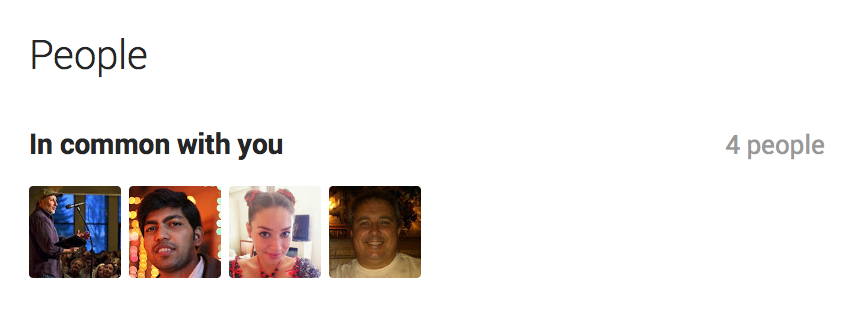
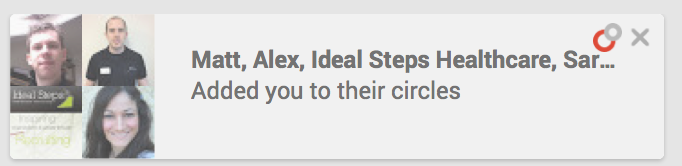
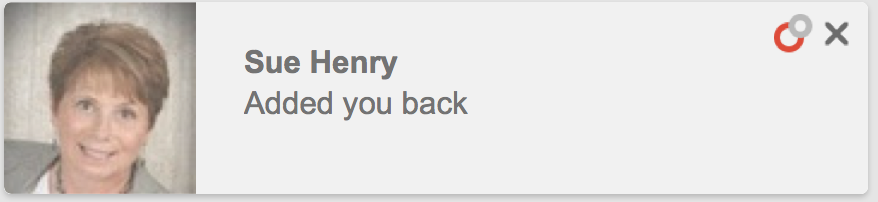
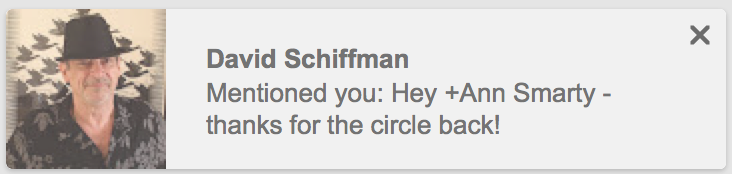
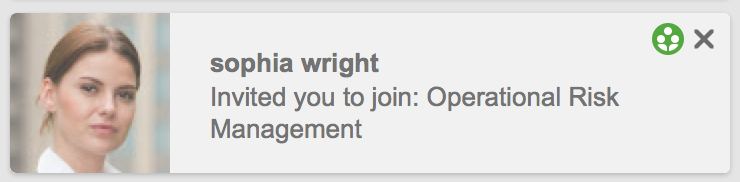
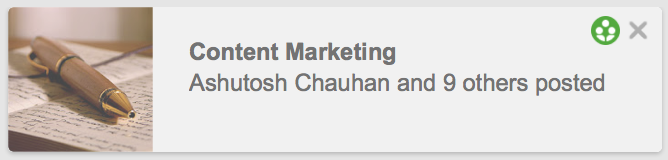
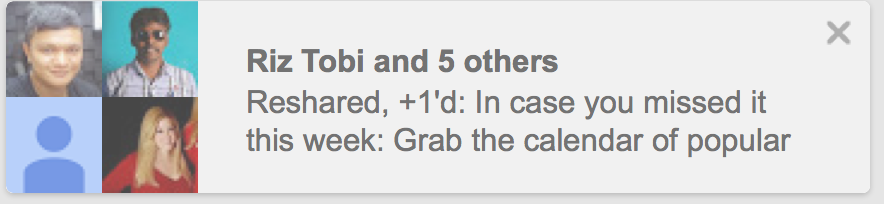




125 Responses
New @webuildpages: How Google Plus Notifications Work: Who You Can Reach on Google+ http://t.co/x4ER7rjYjq
@NinjasMarketing How Google Plus Notifications Work: Who You Can Reach on Google+ http://t.co/JUR4ZDwRRx
How Google Plus Notifications Work: Who You Can Reach on Google+ http://t.co/E9T9lCoEtd via @NinjasMarketing
How Google Plus Notifications Work: Who You Can Reach on Google+ http://t.co/BcHKRxvjHa
How Google Plus Notifications Work: Who You Can Reach on Google+ http://t.co/HtvpORyC8m #OnlineMarketing
How Google Plus Notifications Work: Who You Can Reach on Google+ http://t.co/aupHhzDGfR http://t.co/CXgacX0vrO
How Google Plus Notifications Work: Who You Can Reach on Google+ http://t.co/D6diTCTn5Z #DigitalMarketing
How Google Plus Notifications Work: Who You Can Reach on Google+ http://t.co/iTuKo0ZPLd #seo
RT @Michael4Biz: How Google Plus Notifications Work: Who You Can Reach on Google+ http://t.co/D6diTCTn5Z #DigitalMarketing
How Google Plus Notifications Work: Who You Can Reach on Google+ http://t.co/QfNlkYnkm4
How Google Plus Notifications Work: Who You Can Reach on Google+ http://t.co/HcCWPrNWC0
How Google Plus Notifications Work: Who You Can Reach on Google+ http://t.co/N0EWsTAsjn
RT @Michael4Biz: How Google Plus Notifications Work: Who You Can Reach on Google+ http://t.co/D6diTCTn5Z #DigitalMarketing
RT @IAmTeamClassic: How Google Plus Notifications Work: Who You Can Reach on Google+ http://t.co/E9T9lCoEtd via @NinjasMarketing
How Google Plus Notifications Work: Who You Can Reach on Google+ http://t.co/uY6v6IKHzd
How Google Plus Notifications Work: Who You Can Reach on Google+ http://t.co/Ju2aqEQDfe
How Google Plus Notifications Work: Who You Can Reach on Google+ http://t.co/Z5Ner75a1k
Comment exploiter les notifictions Google+ http://t.co/BqMjZubOEw #smo
RT @renaudjoly: Comment exploiter les notifictions Google+ http://t.co/BqMjZubOEw #smo
RT @renaudjoly: Comment exploiter les notifictions Google+ http://t.co/BqMjZubOEw #smo
RT @renaudjoly: Comment exploiter les notifictions Google+ http://t.co/BqMjZubOEw #smo
RT @renaudjoly: Comment exploiter les notifictions Google+ http://t.co/BqMjZubOEw #smo
RT @renaudjoly: Comment exploiter les notifictions Google+ http://t.co/BqMjZubOEw #smo
How Google Plus Notifications Work: Who You Can Reach on Google+ http://t.co/cSaY0s7vIz | @NinjasMarketing by @seosmarty
How Google Plus Notifications Work: Who You Can Reach on Google+ http://t.co/70TrY6Zv3u | @NinjasMarketing by @seosmarty RT @brasonja
RT @brasonja: How Google Plus Notifications Work: Who You Can Reach on Google+ http://t.co/cSaY0s7vIz | @NinjasMarketing by @seosmarty
RT @brasonja: How Google Plus Notifications Work: Who You Can Reach on Google+ http://t.co/cSaY0s7vIz | @NinjasMarketing by @seosmarty
How #GooglePlus Notifications Work: Who You Can Reach on Google+ by @seosmarty via @NinjasMarketing http://t.co/Ndxk977qqn #smm
RT @brasonja: How Google Plus Notifications Work: Who You Can Reach on Google+ http://t.co/cSaY0s7vIz | @NinjasMarketing by @seosmarty
‘How Google Plus Notifications Work: Who You Can Reach on Google ‘ by @NinjasMarketing http://t.co/6DEzMeU0bS
How Google Plus Notifications Work: Who You Can Reach on Google+ http://t.co/AbcSbeIpKt
How Google Plus Notifications Work: Who You Can Reach on Google+ http://t.co/yq1S1aDuZc
How Google Plus Notifications Work: Who You Can Reach on Google+ http://t.co/IXgOKXtenY
How Google Plus Notifications Work: Who You Can Reach on Google+ http://t.co/ueH6oFcAwU
How Google Plus Notifications Work: Who You Can Reach on Google+ http://t.co/ZzuDU6Axbk
How Google Plus Notifications Work: Who You Can Reach on Google+ http://t.co/iXJnD6Gia7
How Google Plus Notifications Work: Who You Can Reach on Google+ http://t.co/p14bvtMvC5
How Google Plus Notifications Work: Who You Can Reach on Google+ http://t.co/WH3b6keL2F
How Google Plus Notifications Work: Who You Can Reach on Google+ http://t.co/bphEpFiz4Z
RT @sexysocial: How Google Plus Notifications Work: Who You Can Reach on Google+ http://t.co/IXgOKXtenY
How Google Plus Notifications Work: Who You Can Reach on Google http://t.co/NmYXB4ihH6 http://t.co/4DPXRcntBM
How #GooglePlus Notifications Work: Who You Can Reach on Google+ http://t.co/MQkgvXUNPB http://t.co/tSES8wulIP
RT @NinjasMarketing: How Google Plus Notifications Work: Who You Can Reach on Google+ http://t.co/WH3b6keL2F
RT @seosmarty: How #GooglePlus Notifications Work: Who You Can Reach on Google+ http://t.co/MQkgvXUNPB http://t.co/tSES8wulIP
How Google Plus Notifications Work: Who You Can Reach on Google+ http://t.co/IksmcIWktW RT @seosmarty
How Google Plus Notifications Work: Who You Can Reach on Google+ http://t.co/0SoFO1B9FF RT @seosmarty
How Google Plus Notifications Work: Who You Can Reach on Google+ http://t.co/EBsM5zLa8h via @NinjasMarketing by @seosmarty
RT @kikolani: How Google Plus Notifications Work: Who You Can Reach on Google+ http://t.co/EBsM5zLa8h via @NinjasMarketing by @seosmarty
RT @kikolani: How Google Plus Notifications Work: Who You Can Reach on Google+ http://t.co/EBsM5zLa8h via @NinjasMarketing by @seosmarty
RT @kikolani: How Google Plus Notifications Work: Who You Can Reach on Google+ http://t.co/EBsM5zLa8h via @NinjasMarketing by @seosmarty
RT @kikolani: How Google Plus Notifications Work: Who You Can Reach on Google+ http://t.co/EBsM5zLa8h via @NinjasMarketing by @seosmarty
RT @kikolani: How Google Plus Notifications Work: Who You Can Reach on Google+ http://t.co/EBsM5zLa8h via @NinjasMarketing by @seosmarty
RT @kikolani: How Google Plus Notifications Work: Who You Can Reach on Google+ http://t.co/EBsM5zLa8h via @NinjasMarketing by @seosmarty
How Google Plus Notifications Work: Who You Can Reach on Google+ http://t.co/bF25pT5ZwO via @NinjasMarketing
‘How Google Plus Notifications Work: Who You Can Reach on Google+’ by @NinjasMarketing http://t.co/JyZu6ZQuGd
How Google Plus Notifications Work: Who You Can Reach on Google+ http://t.co/cpJdWgXAaJ RT @seosmarty
How Google Plus Notifications Work: Who You Can Reach on Google+ http://t.co/8Qce9xrvNP RT @seosmarty
RT @sexysocial: How Google Plus Notifications Work: Who You Can Reach on Google+ http://t.co/X41N7F7IPQ via @MegGuiseppi
How Google Plus Notifications Work: Who You Can Reach on Google+ http://t.co/hXdT88qti7 RT @seosmarty
How Google Plus Notifications Work: Who You Can Reach on Google+ – http://t.co/hXt9noG5NS
‘How Google Plus Notifications Work: Who You Can Reach on Google+’ by @NinjasMarketing http://t.co/ND36lZzmXt
How Google Plus Notifications Work: Who You Can Reach on Google+ http://t.co/80e8CHMgTv RT @seosmarty
How Google Plus Notifications Work: Who You Can Reach on Google+ http://t.co/DRLAaJz1M3 RT @seosmarty
RT @bloggless: How Google Plus Notifications Work: Who You Can Reach on Google+ http://t.co/DRLAaJz1M3 RT @seosmarty
How Google Plus Notifications Work: Who You Can Reach on Google+ http://t.co/25crE9dE48 http://t.co/iMK8s126z2
‘How Google Plus Notifications Work: Who You Can Reach on Google+’ by @NinjasMarketing http://t.co/NiVXNCSGcy
How Google Plus Notifications Work: Who You Can Reach on Google+ http://t.co/rpHo9WE3xy RT @seosmarty
How Google Plus Notifications Work: Who You Can Reach on Google+ http://t.co/IG1U4AjVI9 #SEO http://t.co/YAS8v0X4VT
Trending: How Google Plus Notifications Work: Who You Can Reach on Google+ http://t.co/lFQVJsBLFg
‘How Google Plus Notifications Work: Who You Can Reach on Google+’ by @NinjasMarketing http://t.co/iDt5IznCDp
How Google Plus Notifications Work: Who You Can Reach on Google+ http://t.co/Jm3wIyDJVw RT @seosmarty
‘How Google Plus Notifications Work: Who You Can Reach on Google ‘ by @NinjasMarketing http://t.co/gqONw6JEfL
How Google Plus Notifications Work: Who You Can Reach on Google+ http://t.co/HtlQhQlb9E RT @seosmarty
‘How Google Plus Notifications Work: Who You Can Reach on Google ‘ by @NinjasMarketing http://t.co/GX6lhj6P0C
How Google Plus Notifications Work: Who You Can Reach on Google+ http://t.co/9Xviat3K16 RT @seosmarty
RT @seosmarty: How #GooglePlus Notifications Work: Who You Can Reach on Google+ http://t.co/MQkgvXUNPB http://t.co/tSES8wulIP
RT @seosmarty: How #GooglePlus Notifications Work: Who You Can Reach on Google+ http://t.co/MQkgvXUNPB http://t.co/tSES8wulIP
RT @seosmarty: How #GooglePlus Notifications Work: Who You Can Reach on Google+ http://t.co/MQkgvXUNPB http://t.co/tSES8wulIP
“@seosmarty: How #GooglePlus Notifications Work: Who You Can Reach on Google+ http://t.co/XIE9PYSvL8 http://t.co/sUuFtq1Yl3“
RT @jurylady5: “@seosmarty: How #GooglePlus Notifications Work: Who You Can Reach on Google+ http://t.co/XIE9PYSvL8 http://t.co/sUuFtq1Yl3“
RT @seosmarty: How #GooglePlus Notifications Work: Who You Can Reach on Google+ http://t.co/MQkgvXUNPB http://t.co/tSES8wulIP
How Google Plus Notifications Work: Who You Can Reach on Google+ http://t.co/7tkcKisQG5 RT @seosmarty
RT @jurylady5: “@seosmarty: How #GooglePlus Notifications Work: Who You Can Reach on Google+ http://t.co/XIE9PYSvL8 http://t.co/sUuFtq1Yl3“
How Google Plus Notifications Work: Who You Can Reach on Google+ http://t.co/2B1uQb8DF2 RT @seosmarty
RT @SanaKnightly: How Google Plus Notifications Work: Who You Can Reach on Google+ http://t.co/2B1uQb8DF2 RT @seosmarty
How Google Plus Notifications Work: Who You Can Reach on Google+ http://t.co/PXjtDxB1Mo
‘How Google Plus Notifications Work: Who You Can Reach on Google+’ by @NinjasMarketing http://t.co/2aOiWGClIX
How Google Plus Notifications Work: Who You Can Reach on Google+ http://t.co/ftp5sEzPRM RT @seosmarty
Comment exploiter les notifictions Google+ http://t.co/OnTLmxbGNk
‘How Google Plus Notifications Work: Who You Can Reach on Google+’ by @NinjasMarketing http://t.co/3JqwyG99xD
RT @Threadwatchorg: ‘How Google Plus Notifications Work: Who You Can Reach on Google+’ by @NinjasMarketing http://t.co/3JqwyG99xD
RT @Threadwatchorg: ‘How Google Plus Notifications Work: Who You Can Reach on Google+’ by @NinjasMarketing http://t.co/3JqwyG99xD
RT @Threadwatchorg: ‘How Google Plus Notifications Work: Who You Can Reach on Google+’ by @NinjasMarketing http://t.co/3JqwyG99xD
RT @Threadwatchorg: ‘How Google Plus Notifications Work: Who You Can Reach on Google+’ by @NinjasMarketing http://t.co/3JqwyG99xD
‘How Google Plus Notifications Work: Who You Can Reach on Google+’ by @NinjasMarketing http://t.co/ied7BbAYUo
How Google Plus Notifications Work: Who You Can Reach on Google+ http://t.co/JKZTDFy5v9
How Google Plus Notifications Work: Who You Can Reach on Google+ http://t.co/dTwlUudV3V RT @seosmarty
How Google Plus Notifications Work: Who You Can Reach on Google+ http://t.co/2bvRhLvF0L
‘How Google Plus Notifications Work: Who You Can Reach on Google+’ by @NinjasMarketing http://t.co/XvgZ7ZkO7y
How Google Plus Notifications Work: Who You Can Reach on Google+ http://t.co/e1kZ2Qu3DA RT @seosmarty
How Google Plus Notifications Work: Who You Can Reach on Google+ http://t.co/TQRMDoDvy7 RT @seosmarty
RT @nickyjameson: How Google Plus Notifications Work: Who You Can Reach on Google+ http://t.co/3QYS2zvZQL
How Google Plus Notifications Work: Who You Can Reach on Google+ http://t.co/qFtcKkbwZY RT @seosmarty
How Google Plus Notifications Work: Who You Can Reach on Google+ http://t.co/7UJkxjFAVl RT @seosmarty
How Google Plus Notifications Work: Who You Can Reach on Google+ http://t.co/2XTGbvhSKj
How Google Plus Notifications Work: Who You Can Reach on Google+ http://t.co/KuDq646JeQ
How Google Plus Notifications Work: Who You Can Reach on Google+ http://t.co/FpMXknR2ny
How Google Plus Notifications Work: Who You Can Reach on Google+ http://t.co/sRAR6xdndU RT @seosmarty
How Google Plus Notifications Work: Who You Can Reach on Google+ http://t.co/m6xI5QiqUH
RT @jurylady5: “@seosmarty: How #GooglePlus Notifications Work: Who You Can Reach on Google+ http://t.co/XIE9PYSvL8 http://t.co/sUuFtq1Yl3“
How Google Plus Notifications Work: Who You Can Reach on Google+ #SocialMedia #BusinessDevelopment http://t.co/LqDDQBQDz4
SEOGoodGuys liked this on Facebook.
How Google Plus Notifications Work: Who You Can Reach on Google+ http://t.co/DRA4ObIODz
How Google Plus Notifications Work: Who You Can Reach on Google+ http://t.co/saZIHyPiVo
How #GooglePlus Notifications Work: Who You Can Reach on Google+ http://t.co/eo9X5M3IBR
RT @seosmarty: How #GooglePlus Notifications Work: Who You Can Reach on Google+ http://t.co/eo9X5M3IBR
RT @seosmarty: How #GooglePlus Notifications Work: Who You Can Reach on Google+ http://t.co/eo9X5M3IBR
RT @seosmarty: How #GooglePlus Notifications Work: Who You Can Reach on Google+ http://t.co/eo9X5M3IBR
#How Google Plus Notifications Work: Who You Can Reach on Google+ http://t.co/gQFftQD78t via @Inboundorg
Followers & actions that reach them effectively on #googleplus via @NinjasMarketing @seosmarty http://t.co/L2TQvotO03 http://t.co/8LRCPNlEvu
How Google Plus Notifications Work: Who You Can Reach on Google+’ by @NinjasMarketing http://t.co/gcyGK0sJVa
RT @jurylady5: “@seosmarty: How #GooglePlus Notifications Work: Who You Can Reach on Google+ http://t.co/XIE9PYSvL8 http://t.co/sUuFtq1Yl3“
How #Google+ Plus Notifications Work: Who You Can Reach on #Google++ http://t.co/TY8t0OPIGl
RT @jurylady5: “@seosmarty: How #GooglePlus Notifications Work: Who You Can Reach on Google+ http://t.co/XIE9PYSvL8 http://t.co/sUuFtq1Yl3“
How Google Plus Notifications Work: Who You Can Reach on Google+ #SocialMedia #BusinessDevelopment http://t.co/whsg3AwXBE
Comments are closed.